NodeMCU ESP8266 et sondes de température
Ca y est, nous avons vu dans le tuto précédent comment communiquer avec notre carte NodeMCU et l’ESP8266. Maintenant, nous allons lui adosser les capteurs de températures DS18B20 et BME280.
Le GPIO du NodeMCU
Sur le NodeMCU, on a vu que l’on avait 10 GPIO avec lesquels on peut interagir. On retrouve le schéma détaillé ci dessous.
Lorsque l’on a D4, c’est le GPIO2. On l’appellera donc dans les programmes avec l’ID n°2.
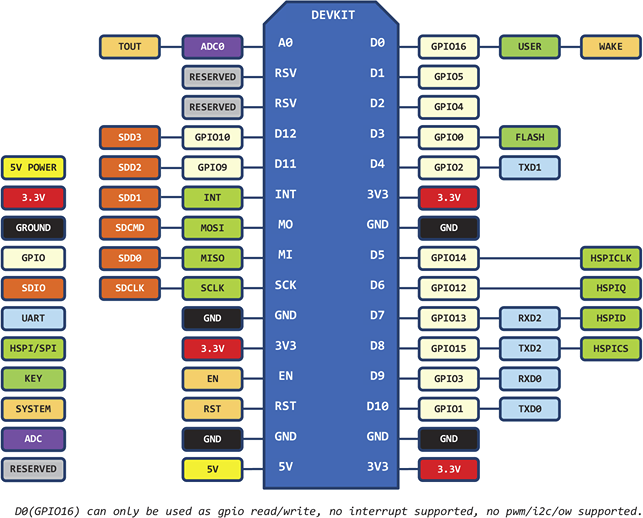
DS18B20
Le premier test est fait avec une sonde DS18B20. Nous l’avons déjà vu dans le projet du serveur de température. Voici le schéma du test.
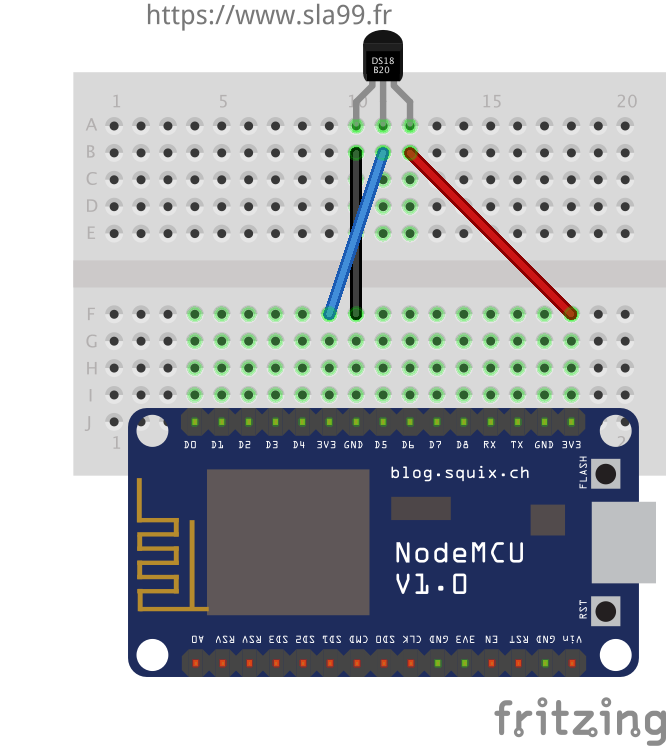
Voici maintenant le code complet, permettant d’afficher la température sur la page web. On reprend le code du premier tuto auquel on ajoute le code pour interroger une sonde de température.
#include <ESP8266WiFi.h>
#include <DallasTemperature.h>
const char* ssid = "mon_ssid";
const char* password = "xxxxxxxx";
const int DS18B20 = 2; //D4
WiFiServer server(80);
void setup() {
Serial.begin(115200);
delay(10);
// Connect to WiFi network
Serial.println();
Serial.println();
Serial.print("Connecting to ");
Serial.println(ssid);
WiFi.begin(ssid, password);
while (WiFi.status() != WL_CONNECTED) {
delay(500);
Serial.print(".");
}
Serial.println("");
Serial.println("WiFi connected");
// Start the server
server.begin();
Serial.println("Server started");
// Print the IP address
Serial.print("Use this URL to connect: ");
Serial.print("http://");
Serial.print(WiFi.localIP());
Serial.println("/");
}
void loop() {
// Check if a client has connected
WiFiClient client = server.available();
if (!client) {
return;
}
// Wait until the client sends some data
Serial.println("new client");
while(!client.available()){
delay(1);
}
// Read the first line of the request
String request = client.readStringUntil('\r');
Serial.println(request);
client.flush();
// Return the response
client.println("HTTP/1.1 200 OK");
client.println("Content-Type: text/html");
client.println(""); // do not forget this one
client.println("<!DOCTYPE HTML>");
client.println("<html>");
OneWire oneWire(DS18B20);
// Pass our oneWire reference to Dallas Temperature.
DallasTemperature sensors(&oneWire);
sensors.begin();
sensors.requestTemperatures(); // Send the command to get temperatures
Serial.print("Temp : ");
Serial.println(sensors.getTempCByIndex(0));
client.print("Temp : ");
client.print(sensors.getTempCByIndex(0));
client.println(" °C");
client.println("</html>");
delay(1);
Serial.println("Client disconnected");
Serial.println("");
}
Et voici le résultat
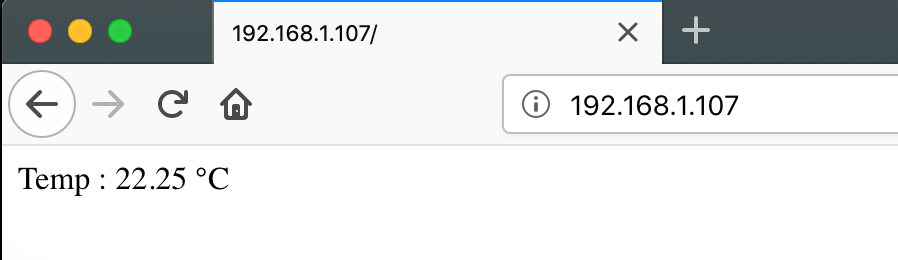
BME280
Pour le BME280 (voir ici), le câblage des 4 fils se fait directement sur la carte. Il faut noter les pins suivantes.
| SDA | Pin D3 (0) |
| SCL | Pin D4 (2) |
Voici le schéma
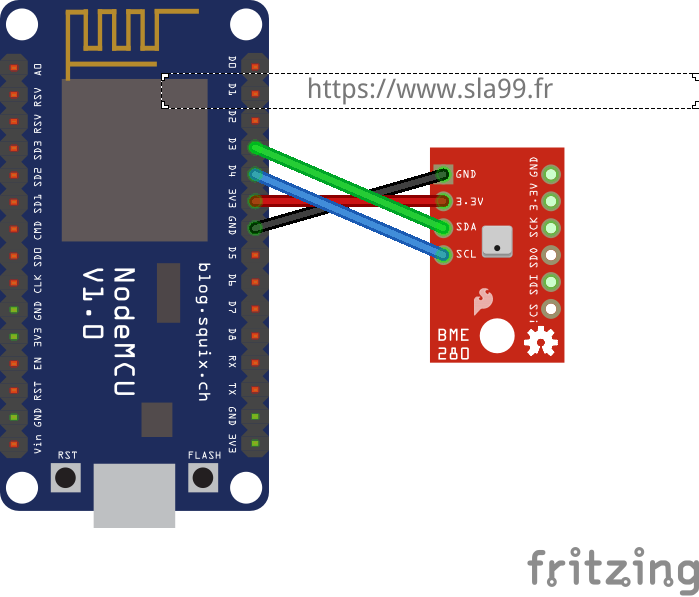
Pour le code, j’ai trouvé ici une librairie qui fonctionne. Je vous joins le fichier zip ici au cas où.
Ajouter la bibliothèque et tester le programme suivant. La fonction getP permet de corriger la pression atmosphérique en fonction de votre altitude. Elle est donc à renseigner dans la variable MYALTITUDE. Le reste du code est simple à lire et comprendre.
#include <ESP8266WiFi.h>
#include <Wire.h>
#include <BME280_t.h>
const char* ssid = "mon_ssid";
const char* password = "xxxxxxxx";
const int MYALTITUDE = 350;
BME280<> BMESensor;
WiFiServer server(80);
void setup() {
Serial.begin(115200);
delay(10);
// Connect to WiFi network
Serial.println();
Serial.println();
Serial.print("Connecting to ");
Serial.println(ssid);
WiFi.begin(ssid, password);
while (WiFi.status() != WL_CONNECTED) {
delay(500);
Serial.print(".");
}
Serial.println("");
Serial.println("WiFi connected");
// Start the server
server.begin();
Serial.println("Server started");
// Print the IP address
Serial.print("Use this URL to connect: ");
Serial.print("http://");
Serial.print(WiFi.localIP());
Serial.println("/");
//initialisation bme280
Wire.begin(0,2);
BMESensor.begin();
}
//fonction qui corrige la pression en fonction de l'altitude
double getP(double Pact, double temp, double altitude) {
return Pact * pow((1 - ((0.0065 * altitude) / (temp + 0.0065 * altitude + 273.15))), -5.257);
}
void loop() {
// Check if a client has connected
WiFiClient client = server.available();
if (!client) {
return;
}
// Wait until the client sends some data
Serial.println("new client");
while(!client.available()){
delay(1);
}
// Read the first line of the request
String request = client.readStringUntil('\r');
Serial.println(request);
client.flush();
// Return the response
client.println("HTTP/1.1 200 OK");
client.println("Content-Type: text/html");
client.println(""); // do not forget this one
client.println("<!DOCTYPE HTML>");
client.println("<html>");
BMESensor.refresh();
client.print("Temp : ");
client.print(BMESensor.temperature);
client.println(" °C");
client.print("Hum : ");
client.print(BMESensor.humidity);
client.println(" %");
client.print("Pression : ");
client.print(getP((BMESensor.pressure / 100.0F), BMESensor.temperature, MYALTITUDE));
client.println(" hPa");
client.println("</html>");
delay(1);
Serial.println("Client disconnected");
Serial.println("");
}
Voici le résultat :
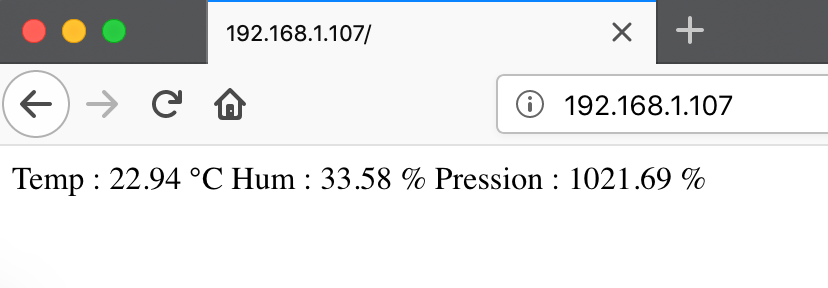
Conclusion
On a vu qu’en quelques minutes, on a déjà bien exploité notre NodeMCU pour récupérer les informations nécessaires pour faire notre IOT. La prochaine étape sera de récupérer cette information dans notre système central.




Bonjour Fabien, je souhaiterai créerune sonde esp8266 qui enverrait ses données à un autre esp8266 qui lui servirait de serveur pour recevoir les données de la sonde et serait consultable (site web) par un navigateur. Pourrais-tu me donner un exemple ? par avance merci.
Bonjour Thierry,
Je n’ai jamais essayé ca mais on trouve pas mal d’exemple (voir par exemple le carnetdumaker)